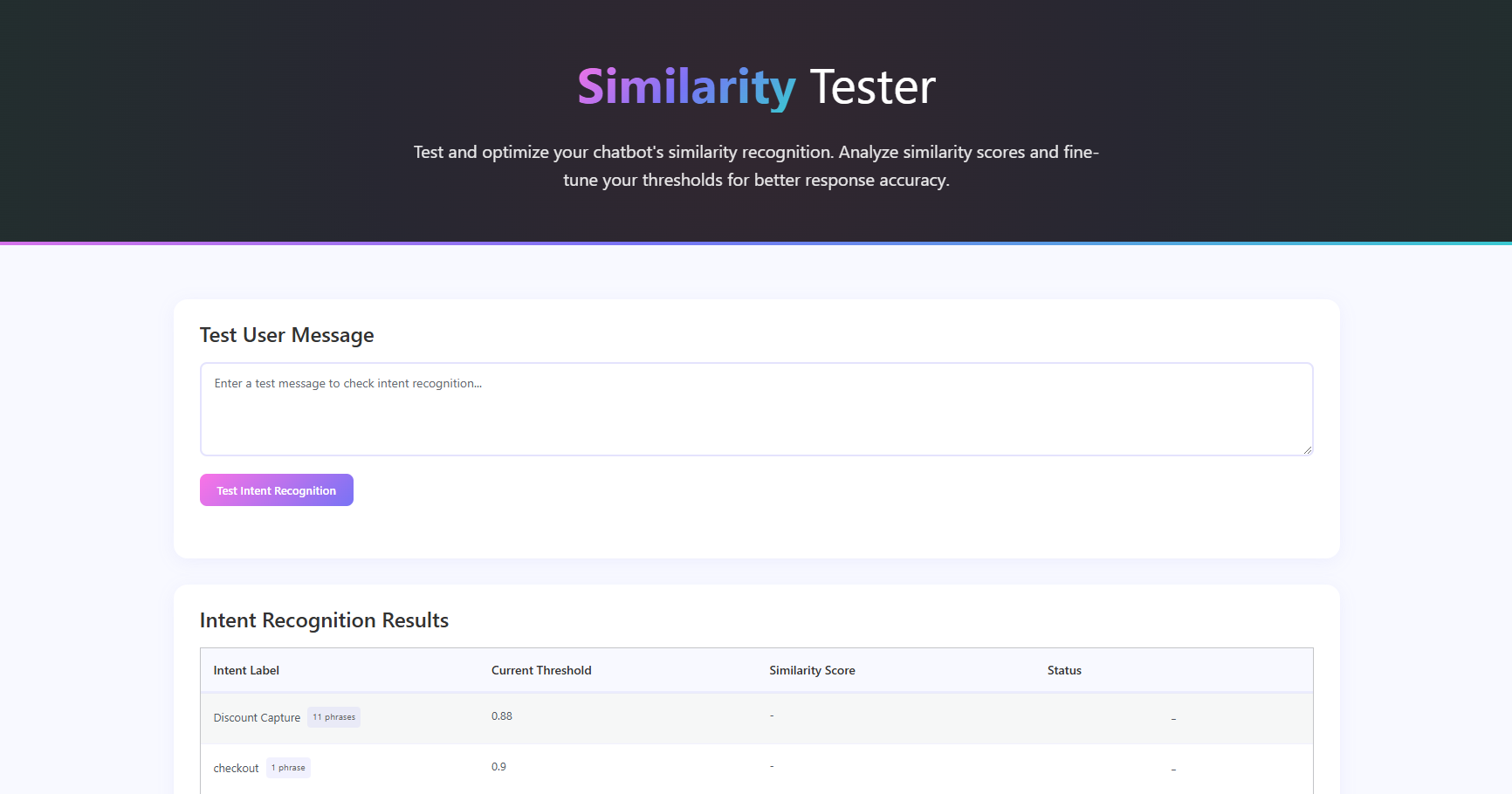MxChat Similarity Tester is an add-on for the MxChat plugin. It provides a powerful testing tool for both the intent recognition system and knowledge base similarity matching, allowing you to:
- Enter sample user queries and see which intents would be triggered.
- View similarity scores for each intent to understand how closely the query matches.
- Check if the similarity score meets or exceeds the defined threshold for each intent.
- Identify the intent that would be selected based on the highest similarity score above its threshold.
- Test how your query would match against your knowledge base content.
- View which knowledge base entries would be used to answer the query.
This tool is invaluable for fine-tuning your chatbot's intent recognition and knowledge retrieval, helping you adjust thresholds and intent examples to improve accuracy. It loads intents directly from the MxChat plugin and lets you test how your chatbot would respond to various user inputs.
What are Intents?
Intents in MxChat represent the purpose or goal behind a user's message. By defining intents and providing example phrases, MxChat uses AI to recognize similar user queries and respond appropriately. The Similarity Tester allows you to see how well your defined intents match against sample queries, helping you optimize your chatbot's performance.
Knowledge Base Content Matching
The Similarity Tester also evaluates how your query would match against your knowledge base content. It shows:
- The top 10 most similar content entries
- Which entries exceed the similarity threshold
- Which entries (top 5 above threshold) would actually be used in the chatbot's response
- The similarity score for each entry
This helps you understand how your knowledge base is being utilized and how to optimize your content for better matching.
== Installation ==
- Ensure MxChat is installed and active on your WordPress site with a valid license.
- Install MxChat Similarity Tester from the WordPress plugin repository or by uploading the plugin files to your site's plugins directory (
/wp-content/plugins/). - Activate the add-on from the WordPress Plugins page.
== Usage ==
After activation, navigate to the MxChat menu in your WordPress admin sidebar and select Similarity Tester. On the Similarity Tester page:
- Enter a Test Message: Type a sample query into the provided text area.
- Test the Similarity: Click the Test Intent Recognition button to process the query.
- View Intent Results: A table will display the intent results, including:
- Intent Label: The name of the intent.
- Current Threshold: The minimum similarity score required for this intent to be considered.
- Similarity Score: The calculated similarity between the test message and the intent's examples (as a percentage).
- Status:
- ✅ Intent Triggered: This intent has the highest similarity score above its threshold and would be the one triggered.
- ⚫ Above Threshold: The similarity score is above the threshold but not the highest.
- ❌ Below Threshold: The similarity score is below the threshold.
- View Knowledge Base Results: A second table will display the knowledge base matching results, including:
- Title: The title or identifier of the content.
- Similarity Score: How closely the content matches your query.
- Status:
- ✅ Would Use (Top 5): This content is among the top 5 matches above threshold and would be used in the response.
- ⚫ Above Threshold (Not Top 5): This content exceeds the threshold but isn't in the top 5, so it wouldn't be used.
- ❌ Below Threshold: This content doesn't meet the minimum similarity threshold.
Use these results to refine your intents, thresholds, and knowledge base content in the MxChat settings for better chatbot performance.
== Frequently Asked Questions ==
Why is the Similarity Tester not showing any intents?
Ensure that you have defined intents in the MxChat settings. If no intents are listed, add them there first.
I get an error about the API key. What should I do?
Make sure you have set a valid OpenAI API key in the MxChat settings. The Similarity Tester relies on this key to generate embeddings for testing.
Why doesn't my knowledge base content appear in the results?
Ensure that you have added content to your knowledge base in MxChat and that the content has been properly indexed with embeddings.
== Screenshots ==
- The Similarity Tester Interface: Showing the test input area and results tables.
- Example Results: Displaying intents with similarity scores and status indicators after testing a message.
- Knowledge Base Results: Showing which content would be used to answer the query.
== Changelog ==
= 1.0.4 =
- Gemini Embedding Support
= 1.0.3 =
- Made the plugin free and available to all users.
= 1.0.2 =
- Added knowledge database similar
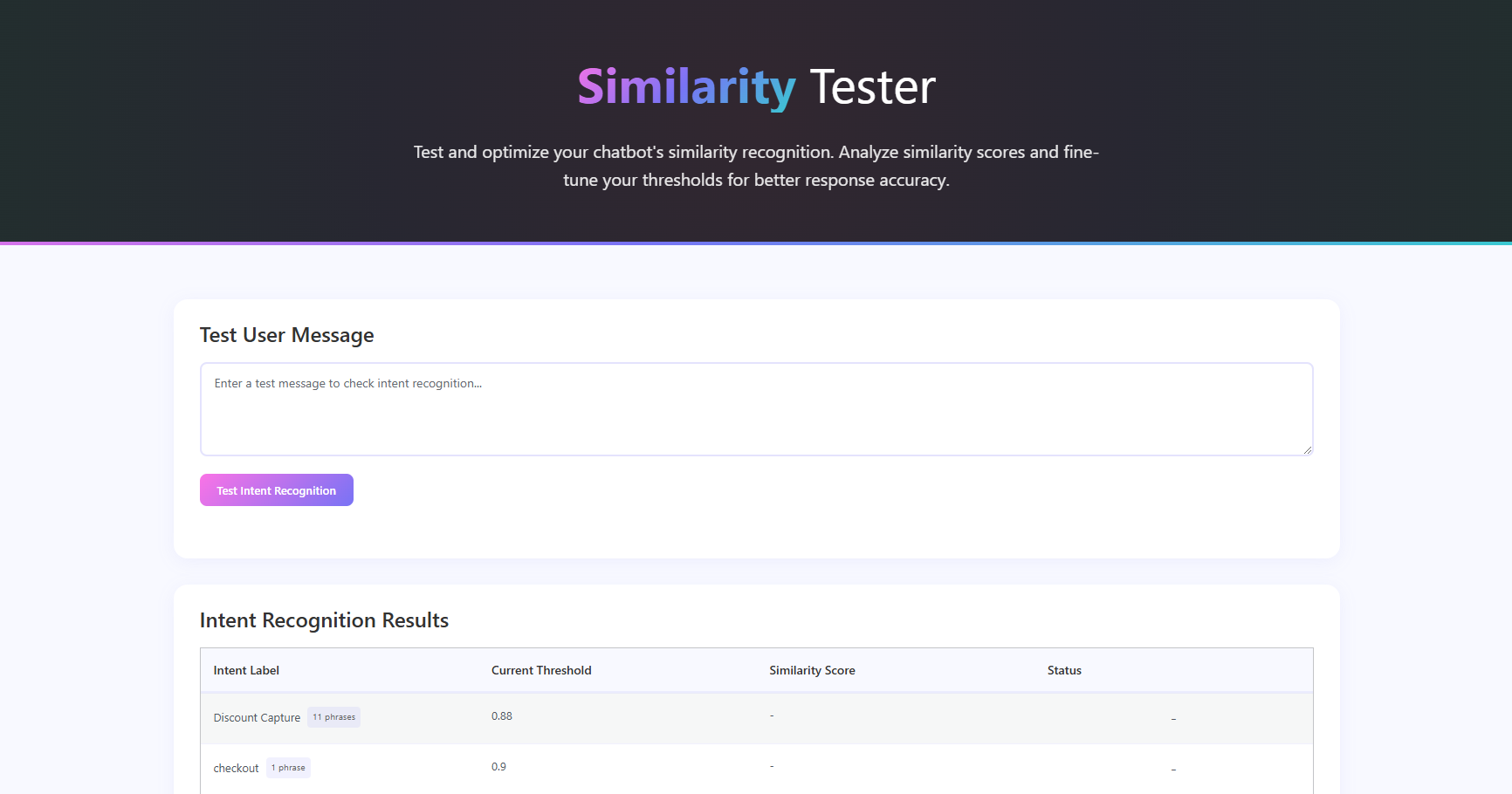
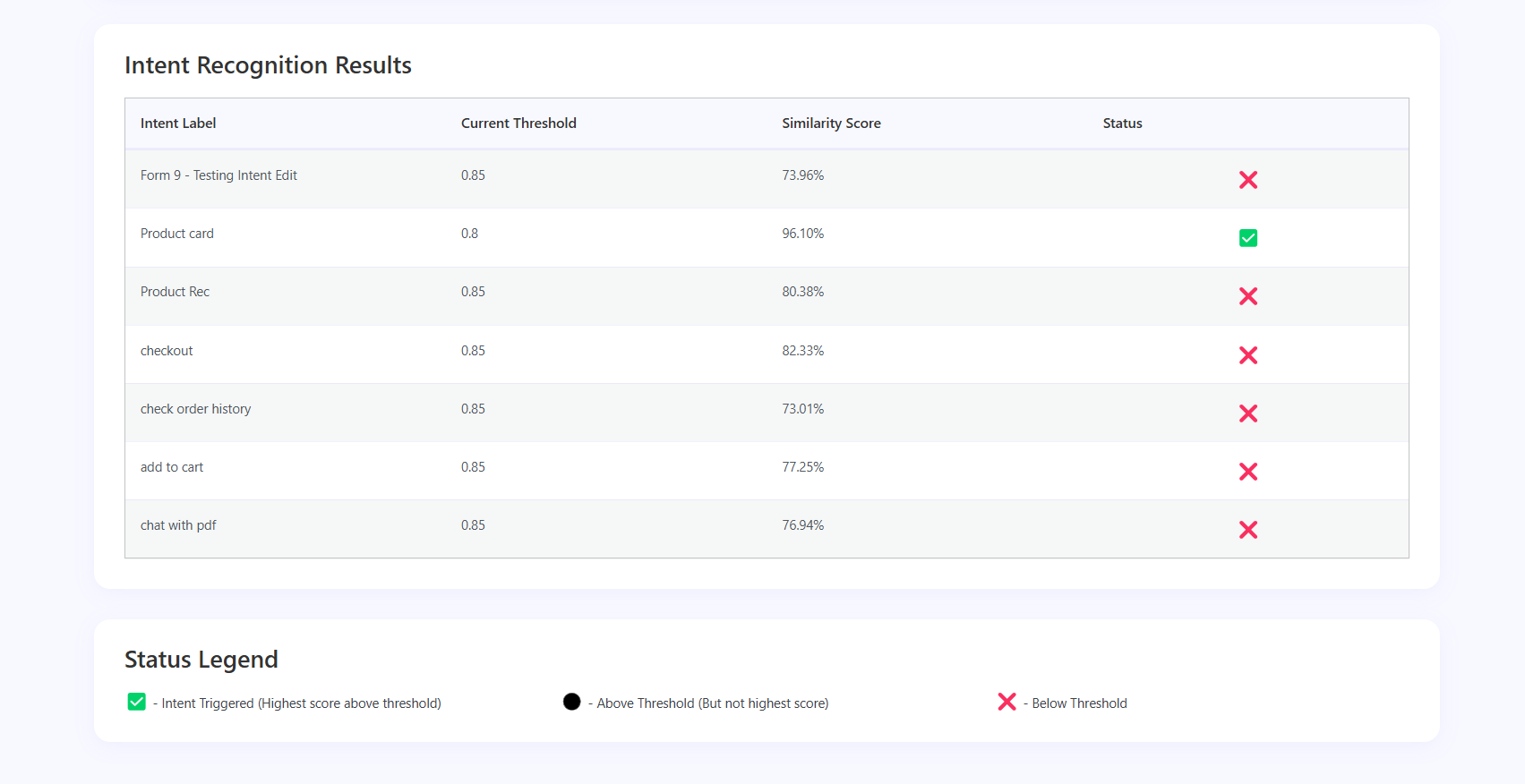
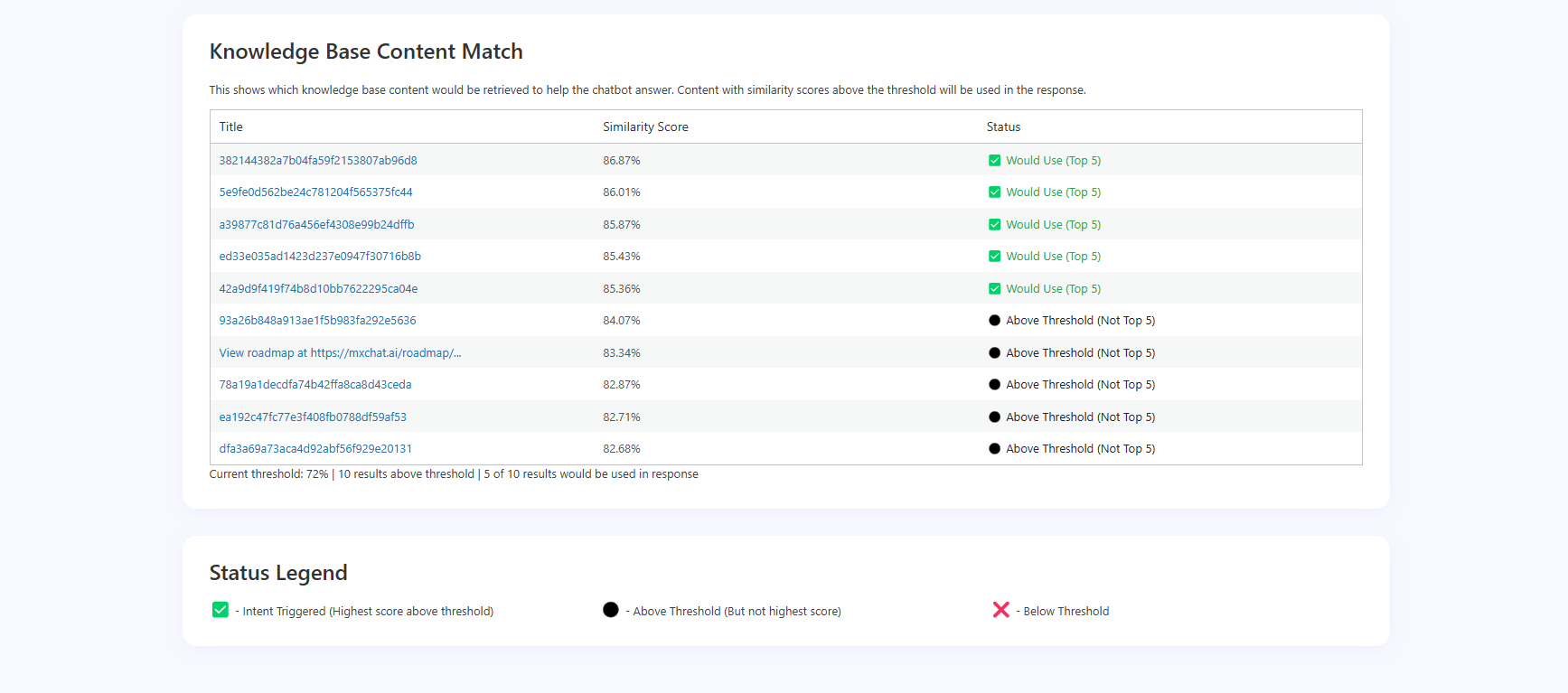
= 1.0.4 = - Gemini Embedding Support
No reviews yet.